Fairmatic App Status
Introduction to Fairmatic App Status
The Fairmatic dashboard provides insights into issues that need to be addressed per driver (like Bluetooth permission missing, App not being available, Power saver mode is on, etc.,) that are required for successful & accurate trip recording. These details help the conversation with drivers to address their respective app issues.
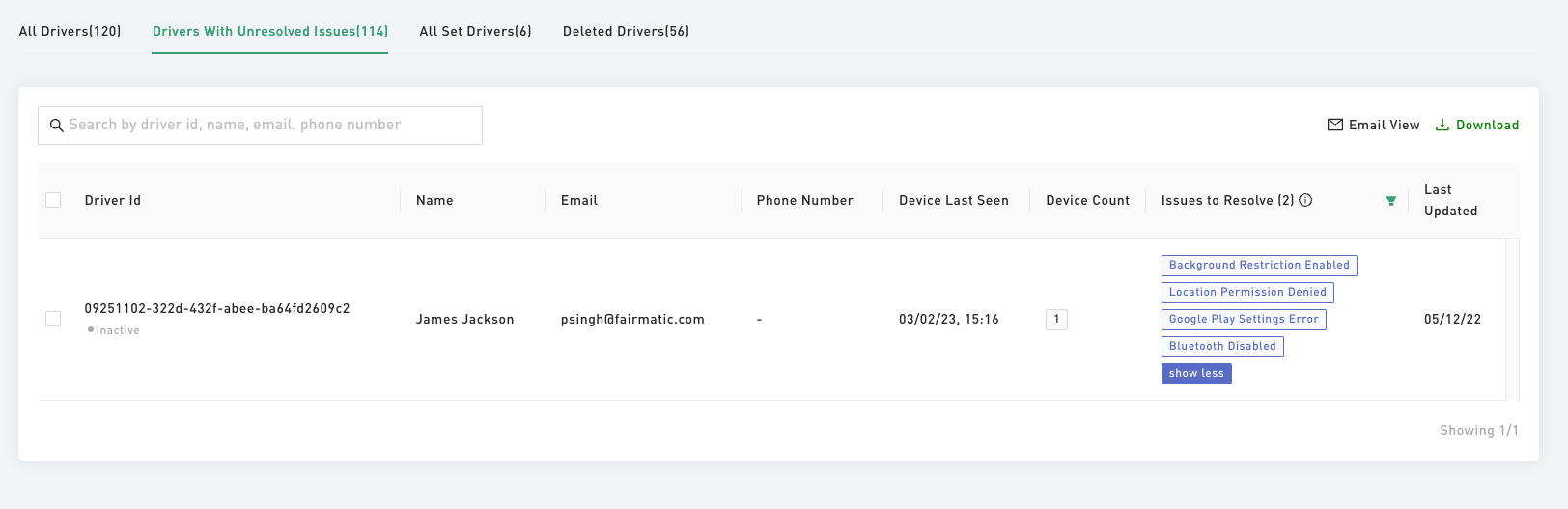
For Drivers, resolving the issues is easy- Open the app on their devices and follow the simple onscreen instructions.
This document aims to explain all the issues that can be seen on the dashboard, the potential causes for them, and troubleshooting guidelines.
Deep diving into each issue shown in the “Issues to Resolve” column
App Update Required
Platforms on which the issue can be seen: iOS, Android
Potential cause: The Fairmatic app installed on the driver's phone is an older version and requires an update to the latest version available on the App Store (for iOS) or Play Store (for Android). We recommend updating the app to ensure that you have access to the latest features, bug fixes, and performance improvements for the best user experience.
How to fix it: Update the Fairmatic app to the latest version available on the App Store / Play Store. For iPhones/iPads, you can open this link: Fairmatic Insurance which will take you to the app store, and you can “Update” the app there. For Android devices, you can open this link: Fairmatic Insurance - Apps on Google Play which will take you to the Google Play store, and you can “Update” the app there
Alternatively, you can use respective stores to update the Fairmatic app to the latest version.
- iOS - App Store
- Android - Google Play Store
To update the app on an iOS device:
- Open the App Store.
- Tap your profile icon at the top of the screen.
- Scroll to see pending updates and release notes. Tap Update next to an app to only update that app, or tap Update All
To update the app on an Android device:
- Open the Google Play Store app.
- At the top right, tap the profile icon.
- Tap Manage apps & device. Apps with an update available are labeled "Update available."
- Tap Update.
Onboarding Pending
Platforms on which the issue can be seen: iOS, Android
Potential cause: The driver has not yet completed their onboarding process. This could be because:
- The driver has not installed the application on their phone using the invite link, or,
- They have installed the application but have not completed the guided setup process in the app.
The driver has to go through the setup process which involves the steps of granting certain permissions to the Fairmatic application to record trips accurately.
How to fix it:
If the driver has not installed the application on their phone, they have to do so by opening the Fairmatic Invite email and tapping on the invite link. They will be guided to install the application from the app store or play store depending on the device.
After installing the application, the driver has to simply open the application, where they will see their credentials pre-filled on the sign-in screen. On tapping the sign-in button, they will be guided through the entire setup process stepwise.
Once they land on the screen which says “We have you covered, drive safe!”, they have successfully completed the onboarding process and then this error will be resolved for this driver on the Fairmatic App Status page.
iOS Version Incompatible
Platforms on which the issue can be seen: iOS
Potential cause: The iPhone/iPad currently being used to run the Fairmatic app is running an unsupported iOS version. Specifically, iOS 15.0 to iOS 15.3 may experience issues with automatic trip tracking. We recommend using a different iOS version or updating to the latest supported version to ensure the smooth functioning of the app's trip-tracking feature
How to fix it: Upgrade the iOS version of the device to the latest version supported by Apple. This can be done by navigating to Settings → General → Software Update
Device Not Seen For Over 3 Days
Platforms on which the issue can be seen: iOS, Android
The Fairmatic app operates in the background, without requiring any user intervention. To ensure optimal performance, the app periodically communicates with the Fairmatic servers to verify that both the device settings and app settings are healthy. However, if there are incorrect device settings or app settings that prevent the app from contacting the Fairmatic servers for over 3 days, an error may be displayed on the app status page on the dashboard
Potential causes:
- The Fairmatic app has been uninstalled from the device.
- The device is switched off for the past 3 days, and hence the Fairmatic app was not able to contact the servers.
- The device is being used in “Airplane Mode” OR the device does not have an active cellular data connection.
- The device is being used in battery saver mode (Android), or low-power mode (iOS)
- The location hardware of the device is turned off, preventing the app from waking.
- The app has not been granted appropriate location permission, preventing the app to wake.
- On iPhones/iPads, the “Background App Refresh” setting has been turned off, preventing the app to wake
- On iPhones/iPads, the app has not been granted the “Background App Refresh” permission, preventing the app to wake.
- On Android devices, "Background Restriction" is enabled preventing the app to wake
How to fix it:
- Make sure that the driver has the latest version of the app installed, and is signed in to the app using their invite link. To update to the latest app version, check the App Update Required section.
- Ensure that the driver is using the app with the cellular data turned ON.
- Ensure that the driver is not enabling battery saver / low power mode on their device consistently. Check Power Saver Mode for more info
- Ensure that the device’s location is turned ON, and also all the necessary location permissions are given to the Fairmatic app. Check the below sections for fixing location permissions:
- Ensure that the iPhone’s/iPad’s background app refresh setting is ON, and the Fairmatic app has the “background app refresh” permission. Check the Background Fetch Denied section.
- If on an Android phone, make sure that the “Background Restriction” setting for the Fairmatic app is “Unrestricted”. Check the Background Restriction Enabled section.
Power Saver Mode
Platforms on which the issue can be seen: Android
Potential cause: The “Power Save Mode” is enabled on your Android device. This prevents the Fairmatic app to record trips properly.
How to fix it: Find the power saver mode setting in the device settings (which can also be found in the notification panel tiles on some devices) on your Android device and turn it off. You can also ask the driver to open up the Fairmatic app and follow the on-screen instructions to turn off the power saver mode and fix this error
Background Restriction Enabled
Platforms on which the issue can be seen: Android
Potential cause: The app does not have unrestricted background execution capabilities.
How to fix it: Open the Fairmatic app and follow the on-screen instructions which will guide you to enable background execution capabilities for the app.
Google Play Settings Error
Platforms on which the issue can be seen: Android
Potential cause: The device level “Location Service” has been disabled by the user, hence the Fairmatic app is not able to access the location.
How to fix it: Open the Fairmatic app and follow the on-screen instructions, which will guide you through the process of enabling the location service. Alternatively, you can also switch on the location service from the quick settings icons in the notification menu, or, find the “Location” item in the settings screen and switch on the location service
Location Permission Denied
Platforms on which the issue can be seen: iOS, Android
Potential cause:
- iPhones / iPads: The location permission for the Fairmatic application is not set to “Always”.
- Android: The location permission for the Fairmatic application is not set to “Allow all the time”
How to fix it:
- iPhones / iPads: Open the Fairmatic app and follow the on-screen instructions which will guide you to change the location permission. Alternatively, you can also open the “Settings” app, navigate to Fairmatic, tap on “Location” and set it to always.
- Android: Open the Fairmatic app and follow the on-screen instructions which will guide you to change the location permission. Alternatively, you can also
- Open the “Settings” app, navigate to “Apps”, find Fairmatic,
- Tap on “Permissions”, tap on “Location” and change it to “Allow all the time”
Location Permission Accuracy Reduced
Platforms on which the issue can be seen: iOS
Potential cause: The Fairmatic application has been denied the “Precise Location” in the app settings
How to fix it:
Open the Fairmatic app and follow the on-screen instructions which will guide you to change the location permission precision. Alternatively, you can also open the "Settings" app, navigate to Fairmatic, tap on "Location" and enable the "Precise Location" toggle.
Google Play Connection Error
Platforms on which the issue can be seen: Android
Potential cause: The device is unable to connect to Google Play services because it has been disabled in the settings.
How to fix it:
Open the Fairmatic app and follow the on-screen instructions, which will guide you through the process of enabling Google Play services. Alternatively, you can
- Open the “Settings” app, navigate to “Apps”, and find “Google Play Services,
- Enable Google Play services if it has been disabled.
Nearby Devices Permission Denied
Platforms on which the issue can be seen: Android
Potential cause: The Fairmatic application has been denied the “Nearby devices permission” in the app settings.
How to fix it:
Open the Fairmatic app and follow the on-screen instructions which will guide you to change the “nearby devices” permission. Alternatively, you can
- Open the “Settings” app, navigate to “Apps”, find Fairmatic,
- Tap on “Permissions”, tap on “Nearby Devices permission” and change it to “Allow all the time”
Bluetooth Disabled
Platforms on which the issue can be seen: iOS, Android
Potential cause:
On iPhones / iPad:
- The Bluetooth hardware is switched off. This setting can be found in Settings → Bluetooth
- The Bluetooth nearby scanning has been disabled from the iPhone’s control center.
| Settings App | Control Center |
|---|---|
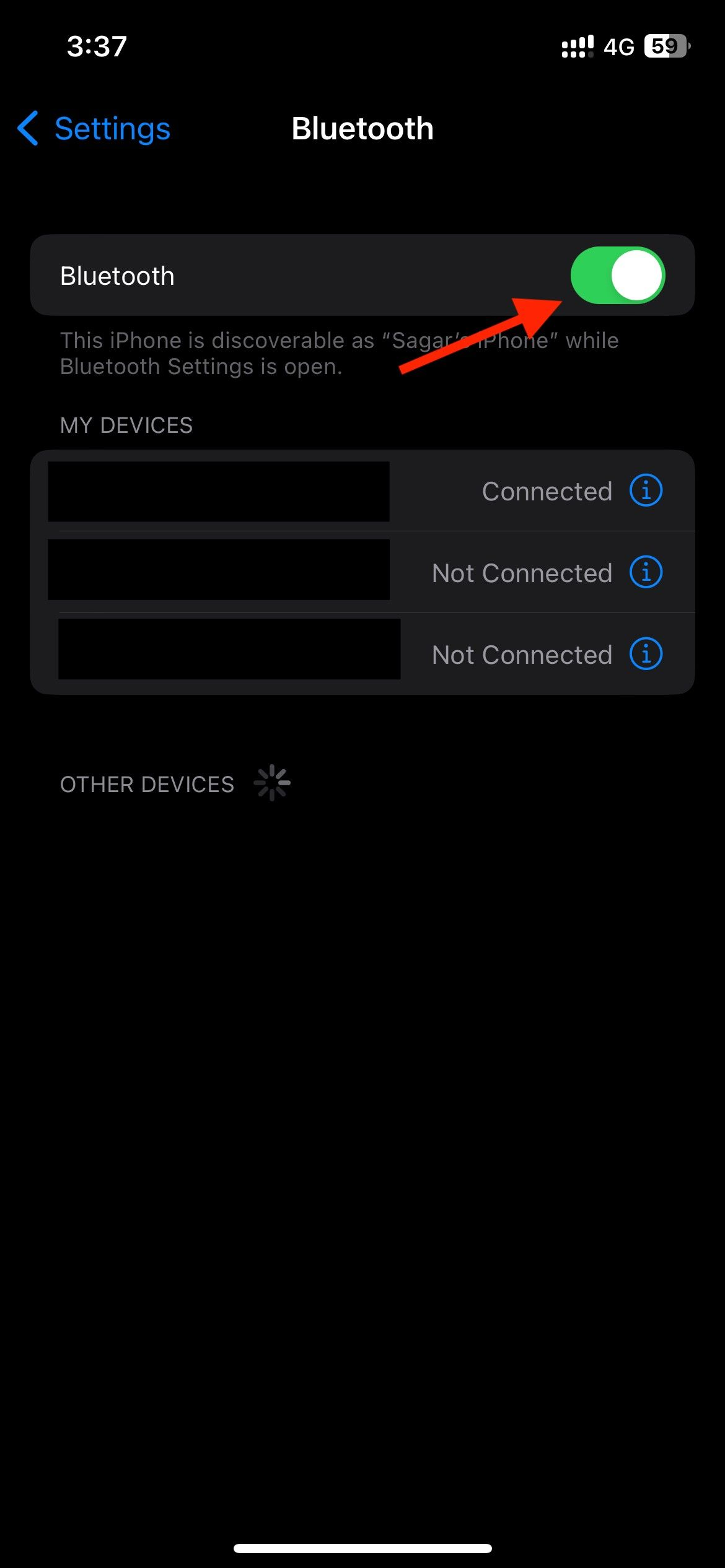 | 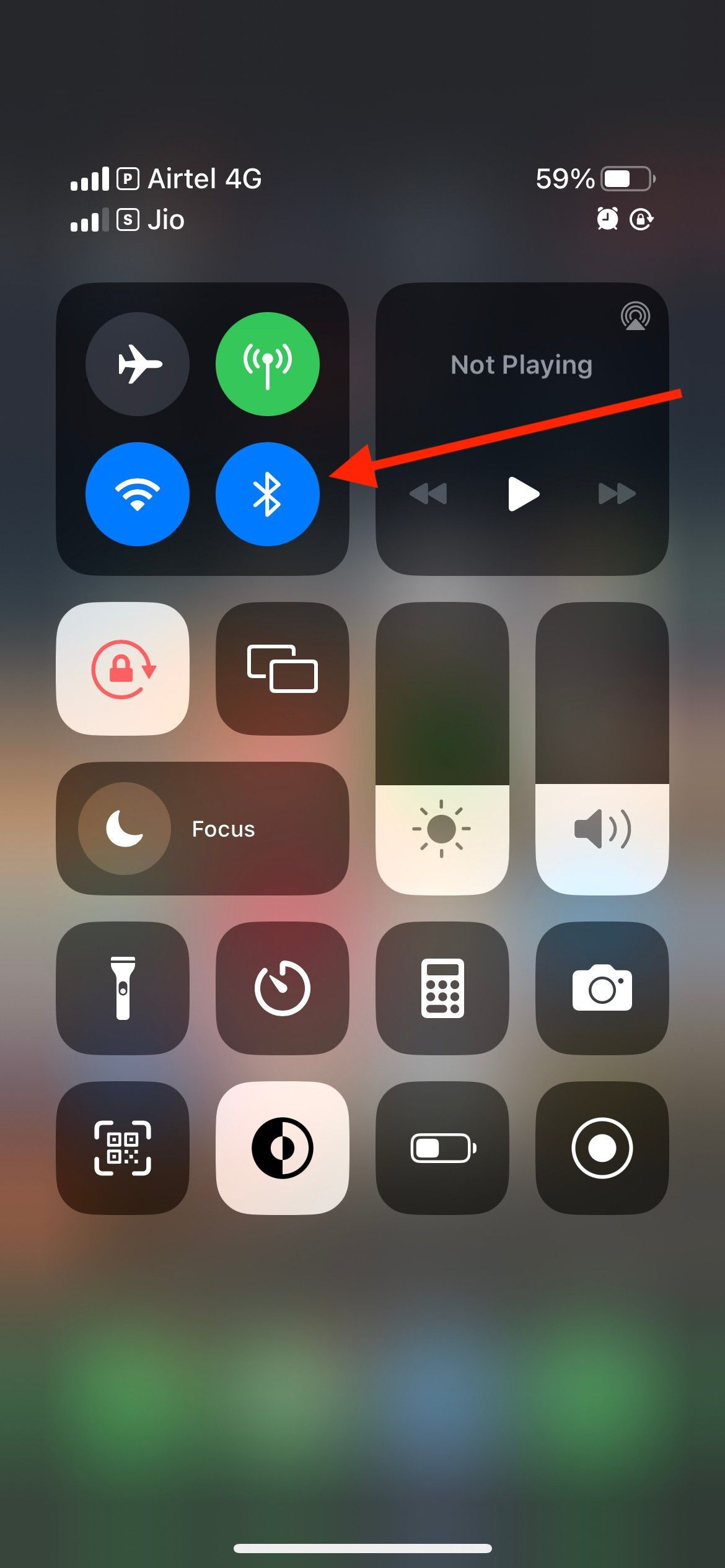 |
On Android devices: Bluetooth is disabled from the Settings.
How to fix it:
- iPhones / iPad: Ensure that Bluetooth is enabled from Settings → Bluetooth, as well as it is enabled from the control center. You can also open the Fairmatic app and follow the on-screen instructions which will guide you to change the Bluetooth settings
- Android: Open the Fairmatic app and follow the on-screen instructions which will guide you to enable Bluetooth. Alternatively, you can also open the “Settings” app, navigate to “Connections”, and enable the “Bluetooth” switch
Bluetooth Permission Denied
Platforms on which the issue can be seen: iOS
Potential cause: The Fairmatic application has been denied the “Bluetooth” permission in the app settings.
How to fix it: Open the Fairmatic app and follow the on-screen instructions which will guide you to change the “Bluetooth” permission. Alternatively, you can also open the “Settings” app, navigate to Fairmatic, and enable the toggle corresponding to “Bluetooth”.
Bluetooth Permission Undetermined
Platforms on which the issue can be seen: iOS
Potential cause: The Fairmatic application has been not yet granted the “Bluetooth” permission in the app settings.
How to fix it: Open the Fairmatic app and follow the on-screen instructions which will guide you to allow “Bluetooth” permission for the app.
Overlay Permission Denied
Platforms on which the issue can be seen: Android
Potential cause: The Fairmatic application has been denied the “Appear on top” permission in the app settings.
How to fix it: Open the Fairmatic app and follow the on-screen instructions which will guide you to allow permission to draw over apps.
Battery Optimization Enabled
Platforms on which the issue can be seen: Android
Potential cause: The Fairmatic app does not have unrestricted background execution capabilities.
How to fix it: Open the Fairmatic app and follow the on-screen instructions which will guide you to enable background execution capabilities for the app.
Airplane Mode Enabled
Platforms on which the issue can be seen: Android
Potential cause: The airplane mode of the device has been enabled, which affects the trip-tracking capabilities of the Fairmatic application.
How to fix it: Just disable the airplane mode of the device, and ensure that the device is connected to the internet when taking trips.
One Plus Deep Optimization Enabled
This error is specific to devices manufactured by OnePlus.
Platforms on which the issue can be seen: Android
Potential cause: OnePlus devices have advanced settings for Battery Optimization due to which the app gets killed in the background by the operating system. This causes problems with trip-tracking as the app is not running.
How to fix it: Open the Fairmatic app and follow the on-screen instructions which will guide you to disable the deep optimization feature for the Fairmatic application.
Activity Recognition Permission Denied
Platforms on which the issue can be seen: Android
Potential cause: The Fairmatic application has been denied the “Physical Activity” permission in the app settings.
How to fix it: Open the Fairmatic app and follow the on-screen instructions which will guide you to allow the physical activity recognition permission.
Motion Permission Denied
Platforms on which the issue can be seen: iOS
Potential cause: The Fairmatic application has been denied the “Motion and Fitness” permission in the app settings
How to fix it: Open the Fairmatic app and follow the on-screen instructions which will guide you to allow the “Motion and Fitness” permission. Alternatively, you can also open the “Settings” app, navigate to Fairmatic, and enable the “Motion and Fitness” toggle.
Notification Permission Denied
Platforms on which the issue can be seen: iOS, Android
Potential cause: The Fairmatic application has been denied the “Notifications” permission in the app settings
How to fix it:
- iPhone / iPad
- Android
Open the Fairmatic app and follow the on-screen instructions which will guide you to change the notification permission. Alternatively, you can also open the "Settings" app, navigate to Fairmatic, tap on "Notifications" and enable the toggle "Allow notifications".
Open the Fairmatic app and follow the on-screen instructions which will guide you to change the notification permission. Alternatively, you can also
- Open the "Settings" app, navigate to "Apps", find Fairmatic,
- Tap on "Permissions", tap on "App notifications" and enable the toggle "Allow notifications"
Location Unavailable while Drive Resume
Platforms on which the issue can be seen: Android
Potential cause: The location permission for the Fairmatic application is not set to “Allow all the time”
How to fix it: Open the Fairmatic app and follow the on-screen instructions which will guide you to change the location permission. Alternatively, you can also
- Open the “Settings” app, navigate to “Apps”, find Fairmatic,
- Tap on “Permissions”, tap on “Location” and change it to “Allow all the time”
Precise Location Denied
Platforms on which the issue can be seen: Android
Potential cause: The Fairmatic application has been denied the “Use Precise location” permission in the app settings
How to fix it: Open the Fairmatic app and follow the on-screen instructions which will guide you to change the location permission precision. Alternatively, you can also
- Open the “Settings” app, navigate to “Apps”, find Fairmatic,
- Tap on “Permissions”, tap on “Location” and at the bottom, you will see a toggle “Use Precise Location”. Enable that toggle to fix this error.
Location Services Disabled
Platforms on which the issue can be seen: iOS
Potential cause: The device level “Location Services” has been disabled by the user, hence the Fairmatic app is not able to access the location.
How to fix it: Open the Fairmatic app and follow the on-screen instructions which will guide you to enable the location services on the device. Alternatively, you can also open the “Settings” app, navigate to “Privacy and Security”, and enable the “Location Services” toggle.
Background Fetch Denied
Platforms on which the issue can be seen: iOS
Potential causes:
- The Fairmatic application has been denied the “Background App Refresh” permission in the app settings
- The device-level “Background App Refresh” setting is turned off.
How to fix it: Open the Fairmatic app and follow the on-screen instructions which will guide you to allow the background app refresh permission to the Fairmatic app. Also, to enable the device-level background app refresh, navigate to Settings → General → Background App Refresh and ensure that it is “On”
Understanding the “Activity” column on the Fairmatic App Status page
The “Activity” column on the Fairmatic App Status page denotes whether the driver is active in terms of taking trips in the last 3 days.
For example, if you are viewing this page on 4th March, and you see a driver who is marked as “Active”, that means the driver has taken at least 1 trip in the timeframe of 1st March to 4th March.
In case you have beacons that are sent by the Fairmatic team, make sure that the driver is taking trips in those vehicles that have beacons placed in them.
Active
The driver has taken at least 1 trip in the last 3 days.
Inactive
The driver has taken no trips in the last 3 days.
In the case of inactive drivers, if the “Device Last Seen” column also shows a date that is 3 or more days old, it is likely that
- The driver has uninstalled the application from their device.
- The driver has no cellular connection active on the device, hence Fairmatic app is disconnected.
- The driver has denied some crucial permissions which are needed for the Fairmatic app.
In such cases, it is better to double-check with the driver regarding the presence of the app on the phone, the internet connection status, and the status of all the permissions the Fairmatic app has on their phone.
TIP: You can filter the active/inactive drivers by using the filter icon available in the "Activity" column.
General FAQs
My driver has allowed location permissions as per the instructions and is taking trips, however, the driver keeps seeing this location-related prompt periodically
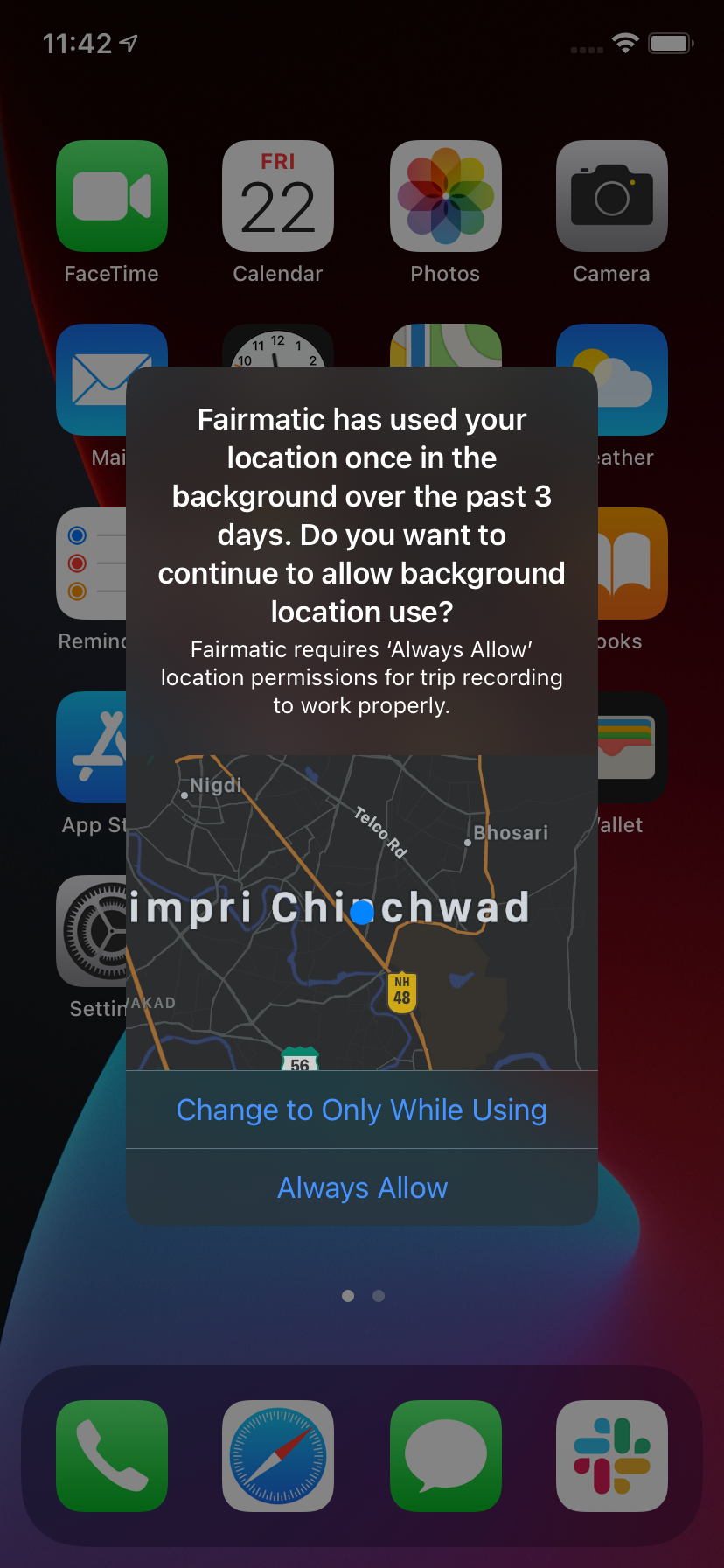
This prompt is shown by the iOS system reminding the user that Fairmatic accesses location data in the background, and there is nothing to worry about here. Fairmatic needs location data in the background in order to record your trips accurately.
When the system shows this prompt, the driver has to just tap “Always Allow”. Doing that will dismiss the prompt and the app will keep working as intended. Rest assured, your privacy and data security are important to us, and we only use your location data for the intended purpose of recording your trips.
My driver sees the “Your trips may not be accurate!” notification from the Fairmatic app
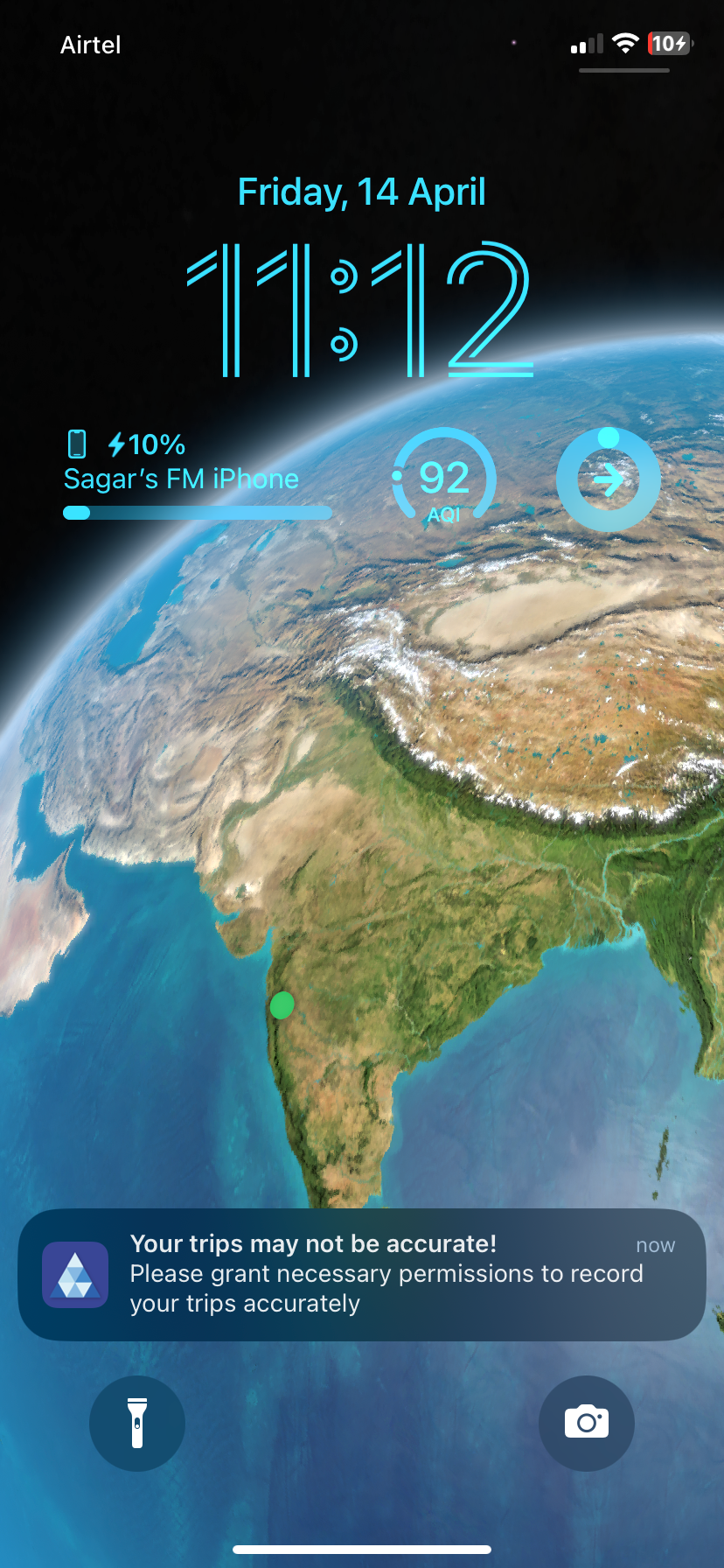
This notification is displayed by the Fairmatic app when some of the needed permissions are missing, which may impact the app's ability to track your trips accurately, and hence Fairmatic gives a heads-up to fix the permissions for the smooth functioning of the app.
To fix this, simply tap on the notification, and you'll be taken inside the Fairmatic app. Our in-app guide will then walk you through the process of fixing any missing permissions. Once that's done, this notification will stop appearing, indicating that Fairmatic is now all set to record your trips accurately!
My driver has been taking trips and all the permissions are set correctly, yet I do not see trips on my dashboard
If you are a beacon customer (i.e. the Fairmatic team has shipped you beacons), to ensure accurate trip tracking with Fairmatic, it's important to have a beacon placed in the car's glove box. This scenario can happen if the app is unable to detect the beacon.
To fix this, please make sure you have properly placed the beacon in the glove box of the car you are driving. The beacon helps the app accurately record your trips.